Managing SOLIDWORKS BOM templates using BOM+
BOM+ allows users to create custom template to render Bill Of Materials. Templates are files in the *.bpt format
Managing Template Files
BOM+ templates are located in %localappdata%\Xarial\CADPlusToolset\BomTemplates location.
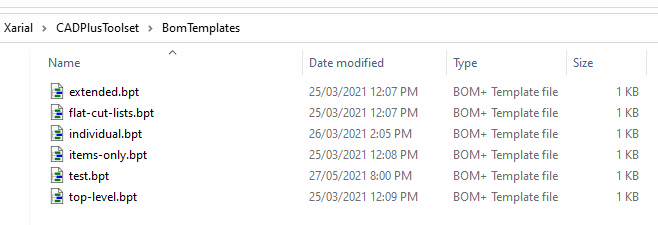
In order to create new template select the corresponding command from the context menu
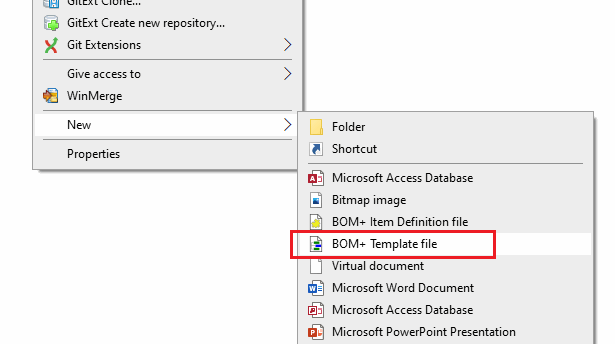
Template Editor
To edit existing template double-click on the file and the editor will be opened.
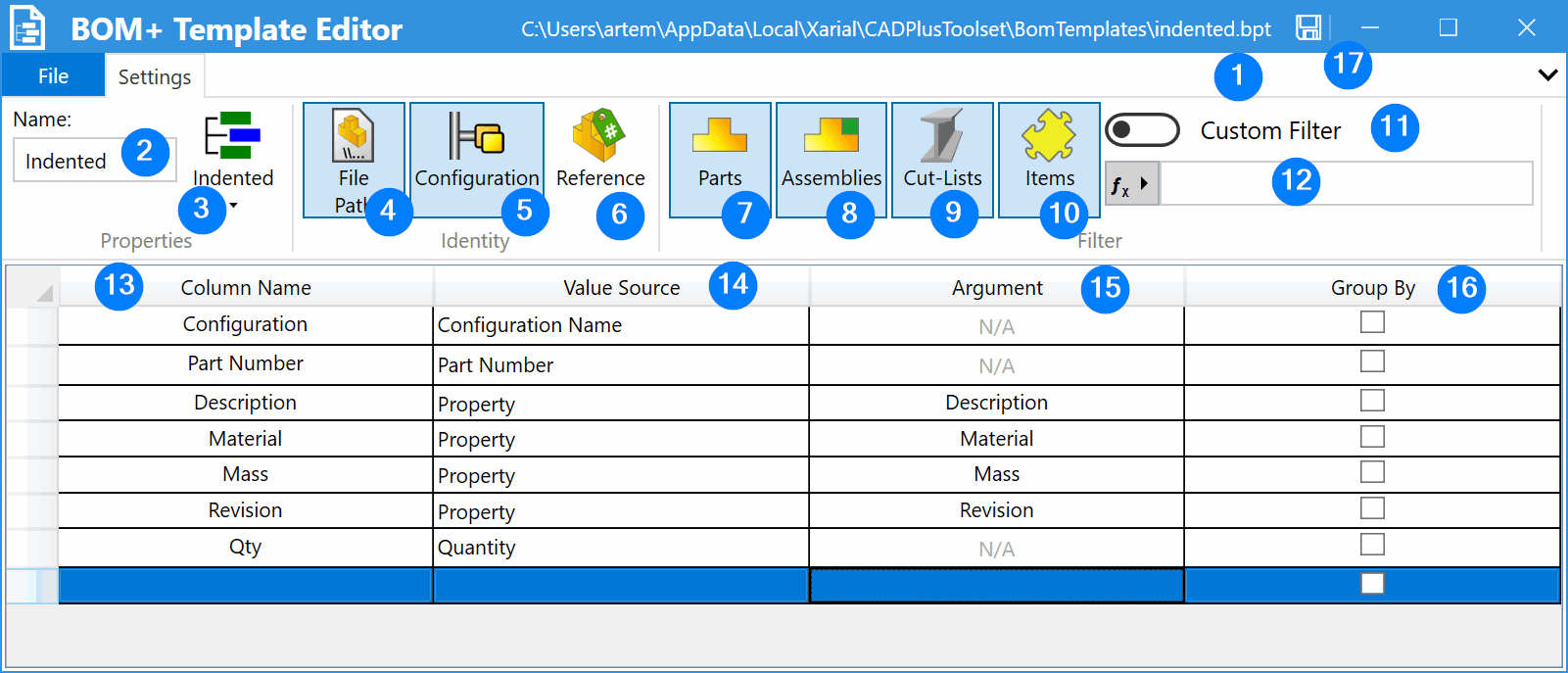
- File path of the current template
- Name of the template to display in the templates selector
- Type of the BOM
- Flat - all items are promoted to a top level
- Indented - items are preserving hierarchical structure
- Top Level Only - only top level items are displayed
- File Path identity - indicates that components should be grouped under a single row if their paths are the same
- Configuration identity - indicates that components should be grouped under a single row if their reference configurations are the same
- Reference identity - indicates that components should be grouped under a single row if their component references are the same
- Filter to include part files
- Filter to include assembly files
- Filter to include cut-list items
- Filter to include non-modeled items
- Enables the custom filter for the scope of items
- Expression of the custom filter
- List of columns in this Bill Of Material tables and the names
- Source of the value for the column
- Name - name of the item (file name, configuration name, etc.)
- Configuration Name - Name of the referenced configuration of the component
- Part Number - BOM specific part number of the SOLIDWORKS file defined in the SOLIDWORKS configuration settings
- Property - Value of the custom property for SOLIDWORKS file or property for the item
- Reference - Reference of the component
- Formula - Expression based formula for the custom value
- Quantity - quantity of this item in the structure
- Additional argument for the source of the value
- Property - name of the custom property
- All other sources - Not Applicable
- Group By option - indicates that rows must be additionally grouped based on the value in this column. If more than one group is specified - item will be grouped if all of the values in these columns are equal.
- Command to save current template
Identity
Identity group allows to define the rules of grouping identical components as a single row. If the components are grouped the quantity of the row will be summed.
Components which are equal based the selected identities will be grouped under a single row. For example if File Path and Configuration identities are selected, all the components which refer the same file and have the same referenced configurations will be grouped.
If File Path, Configuration and Reference identities are used, components will be grouped if they refer the same file, referenced configuration and have the same component reference.
If none of the options in the Identity group are checked, all components will be treated as a single row.
Custom Filter
Custom filter allows to specify additional logic for the items that should be included into the BOM.
Filter is based on the Expression Box and supports formulas.
If formula evaluates to true item will be included into the BOM, otherwise it will be excluded
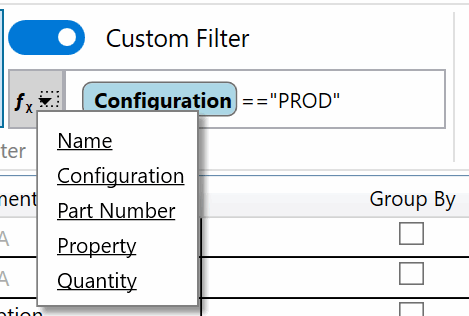
Supported variables:
- Name - name of the item
- Configuration - referenced configuration of the item
- Part Number - part number of the item
- Property - value of the property of the item. It is not necessarily to have the property in the template to use in the filter
- Quantity - quantity of the item
Backstage Menu
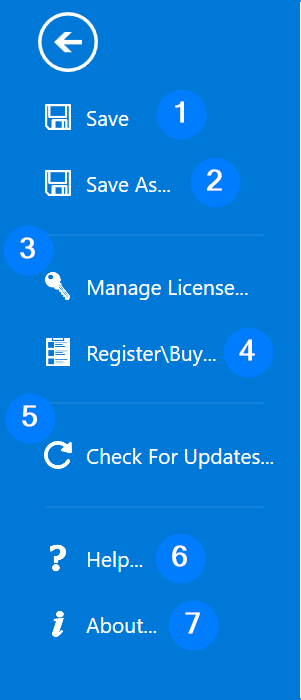
- Save current template file
- Save a copy of the current template to another file
- Manage license
- Register or Buy the copy of CAD+ Toolset
- Check for updates (enable/disable auto updates)
- Open help page
- Open about dialog