Accessing CAD+ Toolset Macro+ framework form the VBA Macro
In order to access Macro+ from the VBA macro, add the reference to Xarial.CadPlus.MacroPlus.tlb (Macro+ COM API for CAD+ Toolset for SOLIDWORKS) type library from the installation folder of CAD+ Toolset.
Connecting
In order to connect to the macro operation use the code below
Dim operMgr As IMacroOperationManager Set operMgr = CreateObject("CadPlus.MacroOperationManager") Dim macroOper As IMacroOperation Set macroOper = operMgr.PopOperation(swApp)
Accessing IModelDoc2
In order to access the model currently processed by the macro use the code below
Dim swModel As SldWorks.ModelDoc2 Set swModel = macroOper.Model
This is a preferred approach for reading the pointer to the IModelDoc2 instead of ISldWorks::ActiveDoc, because depending on the settings the model may be in the invisible mode
Accessing Arguments
In order to access arguments and the resolved values use the code below
Dim i As Integer For i = 0 To UBound(macroOper.Arguments) Dim arg As IMacroArgument Set arg = macroOper.Arguments(i) Dim argVal As String argVal = arg.GetValue() Next
Late Binding
It is possible to access arguments via late binding (without the need to add Type Libraries)
Dim vArgs As Variant vArgs = GetArguments()
Function GetArguments(Optional dummy As Variant = Empty) As Variant Dim operMgr As Object Set operMgr = CreateObject("CadPlus.MacroOperationManager") Dim macroOper As Object Set macroOper = operMgr.PopOperation(swApp) Dim vArgs As Variant vArgs = macroOper.Arguments Dim argVals() As String ReDim argVals(UBound(vArgs)) Dim i As Integer For i = 0 To UBound(vArgs) Dim arg As Object Set arg = vArgs(i) argVals(i) = arg.GetValue() Next GetArguments = argVals End Function
Registering Custom Variables
It is also possible to register custom variables in the Expression Box Control that can be resolved within the macro.
Create a class library that will resolve the custom variable
Option Explicit Implements IMacroCustomVariableValueProvider Function IMacroCustomVariableValueProvider_Provide(ByVal varName As String, ByVal args As Variant, ByVal context As Variant) As Variant Select Case varName Case "myVar": IMacroCustomVariableValueProvider_Provide = "My Variable Value" Case Else Err.Raise vbError, "", "Not supported variable: " & varName End Select End Function
Supply the instance of the value provider when resolving the expression
Dim customVarValProv As IMacroCustomVariableValueProvider Set customVarValProv = New MyCustomVariableValueProvider Dim arg As IMacroArgument Set arg = macroOper.Arguments(0) 'Any value to be passed to the IMacroCustomVariableValueProvider (e.g. pointer to IBody2) Dim context As Variant context = "MyContext" Dim argVal As String argVal = arg.GetValue(customVarValProv, context)
If macro produces the files (e.g. exports) it is recommended to register the special user result (result files). This will allow application to properly render the results and prepare the input and set the individual result for each produced file.
Registering Results
Use the code below to register the result file and set the individual results
Dim resFilePaths(1) As String resFilePaths(0) = "D:\file1.stp" resFilePaths(1) = "D:\file2.stp" Dim vResFiles As Variant vResFiles = macroOper.SetResultFiles(resFilePaths) For i = 0 To UBound(vResFiles) Dim resFile As IMacroOperationResultFile Set resFile = vResFiles(i) 'TODO: process the result file (e.g. export) resFile.Status = MacroOperationResultFileStatus_e_Succeeded Next
Reporting
It is also possible to report the status and progress messages to the application via various ways
'Report operation issue macroOper.ReportIssue "Something went wrong", MacroIssueType_e_Error 'Adds the trace message macroOper.Trace "Starting the process", TraceMessageSeverity_e_Information 'Adds the log message into the log window macroOper.Log "Outputting the file" 'Sets the user result to be displayed in the report grid macroOper.SetResult 50
Custom Errors
All runtime errors will be handled by Macro+ framework and displayed in the report.
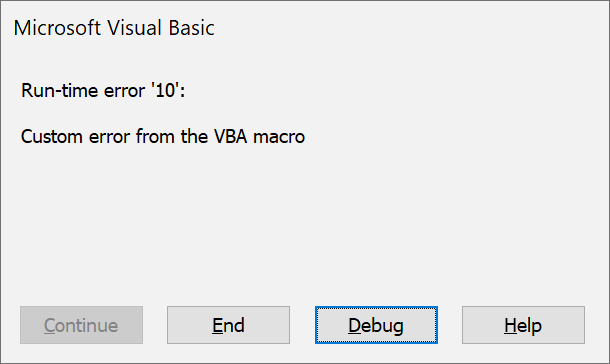
Use Err.Raise to raise a user error
Err.Raise vbError, "", "Custom error from the VBA macro"

Debugging
Attaching To Debug Session
In order to attach to the running session of Macro+ (e.g. when macro is running from Batch+ or Toolbar+) add the following line to the macro and execution will break allowing to debug the macro.
Debug.Assert False
Mocking Macro Operation
When connecting to Macro+ framework it is required to have a running session of macro executor (e.g. macro is running via Batch+ or Toolbar+). This makes debugging harder as it is required to run the executor for each change.
To resolve this issue, Macro+ allows mocking of the IMacroOperation by providing the custom arguments
Dim swCadPlusFact As Object Set swCadPlusFact = CreateObject("CadPlusFactory.Sw") Dim swCadPlus As Object Set swCadPlus = swCadPlusFact.Create(swApp, False) Dim args(1) As String args(0) = "Output\{ path [FileNameWithoutExtension] }-{ myVar }.step" args(1) = "Output\{ path [FileNameWithoutExtension] }-{ myVar }.igs" Dim macroOper As IMacroOperation Set macroOper = swCadPlus.CreateMacroOperation(swApp.ActiveDoc, "", args)