Stand-alone Properties+ for SOLIDWORKS in Windows File Explorer
This feature allows reading, adding and modifying custom properties for SOLIDWORKS files, configurations and cut-list items directly from Windows File Explorer. In general this enables much better performance for modifying properties as it is note required to load files in SOLIDWORKS to access custom properties.
Prerequisites
This feature does not utilize SOLIDWORKS API, so it is not required to have SOLIDWORKS installed on the machine to use this feature. It is however required to have SOLIDWORKS Document Manager SDK installed. SOLIDWORKS Document Manager SDK is available in the SOLIDWORKS download package.
Note, it is not required to request Document Manager License key to use Properties+ - it is just required to have SDK installed.
SOLIDWORKS Document Manager SDK is automatically installed with the following programs:
- SOLIDWORKS
- SOLIDWORKS PDM Client
- SOLIDWORKS eDrawings
If any of the above is installed on the machine - it is not required to install SOLIDWORKS Document Manager SDK.
File
Properties+ command can be found in the context menu of Windows File Explorer under the SOLIDWORKS file types (*.sldprt, *.sldasm, *.slddrw) and on the folder.

Please see the Properties+ Context Menu Is Missing knowledge base article to troubleshoot if context menu command is not available
Properties can be managed by accessing the commands in the File backstage menu and ribbon toolbar

- Source of the files
- This Document - load properties for the input document only (e.g. assembly)
- Top Level References - load properties for the source document and all top level children
- All References - load properties for the source document and all references
Folder
When Properties+ command is selected for the folder. All SOLIDWORKS files from the folder will be loaded into the grid.
Input group will contain new option to select Top Level Files Only or All Files from sub-folders:
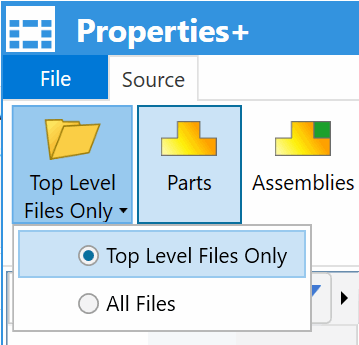
- Load properties for the document only (Custom tab)
- Load properties for all configurations (configuration-specific properties)
- Load properties for cut-list items (weldment and sheet metals)
- Expand all items with one click
- Collapse all items with one click
- Hide the selected columns. This button enables when at least one column is checked
- Show all hidden columns. This button enables when at least one column has been hidden
- Export formula expressions to the Excel file
- Import custom properties from the Excel file
- Export resolved property value to the Excel file
- Add new property
- Remove selected properties
- Revert non-saved changes of the selected properties
- Path to the current file or folder
- Save all changes to the files
Selection
In addition to the Windows File Explorer integration, Properties+ allows selecting the files to process.
This command can be accessed from the Windows start menu
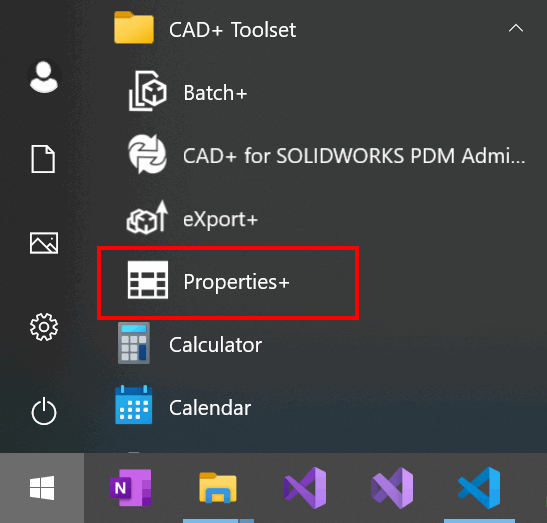
User can add SOLIDWORKS files to the scope by selecting files via the Add File(s) command. Alternatively files can be loaded from the text file by clicking the Add File(s) From Text List.
The file should contain full paths to the files to load separated by new line
D:\Demo\CAD+\Models\Roof Sheet\BL_600_PRODUCT.SLDPRT D:\Demo\CAD+\Models\Roof Sheet\BL_600_PRODUCT_STAKING.SLDASM D:\Demo\CAD+\Models\Roof Sheet\ROLLER_1A3410_0061_800.SLDASM
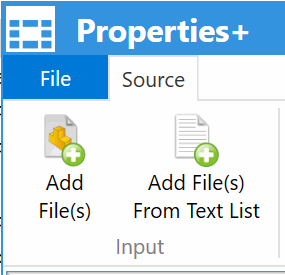
This feature can be useful to load file results of the SOLIDWORKS PDM Search
Backstage Menu
Additional commands are available in the backstage File menu

- Save current changes
- Manage license
- Register or Buy the copy of CAD+ Toolset
- Check for updates (enable/disable auto updates)
- Open help page
- Open About dialog