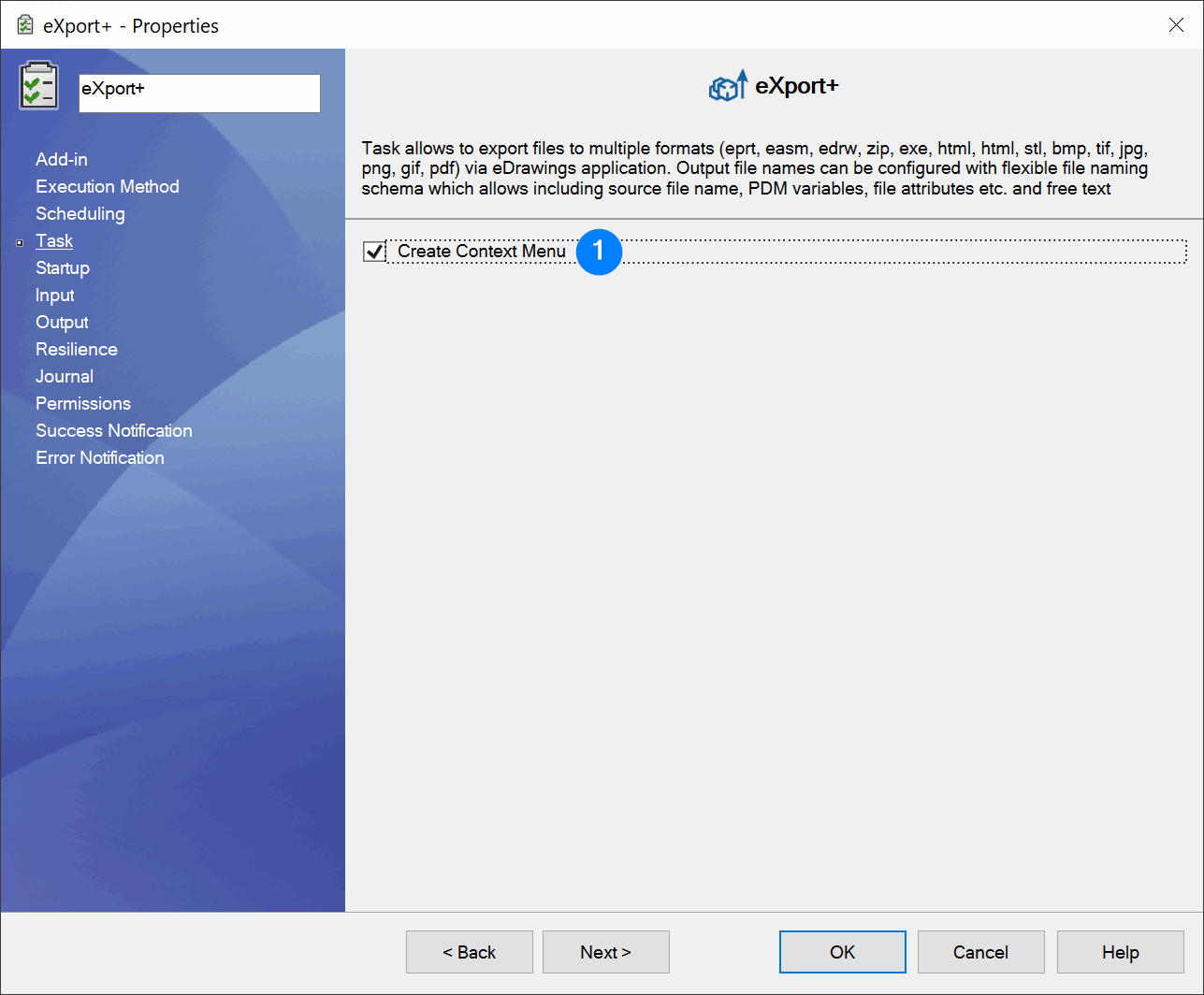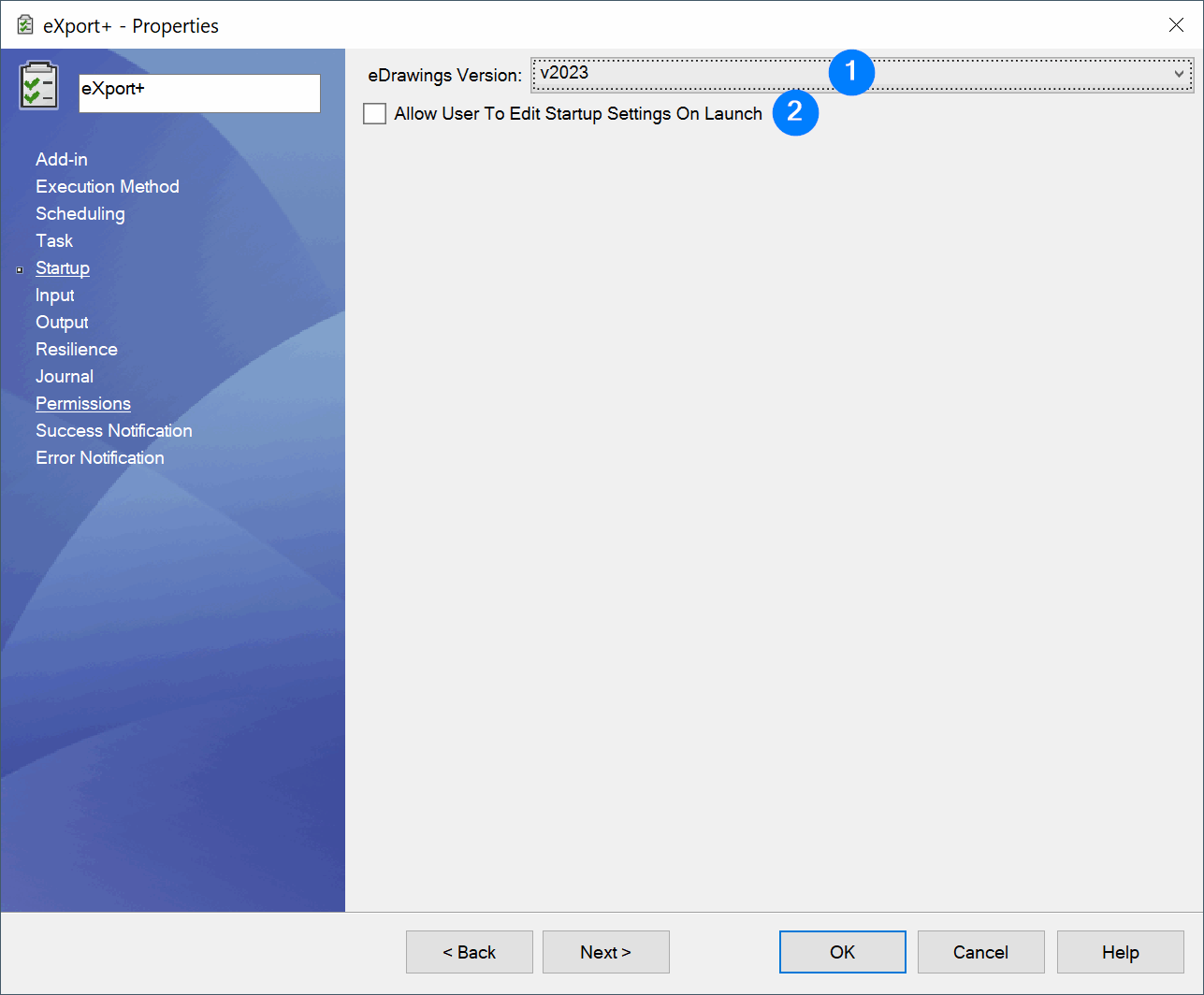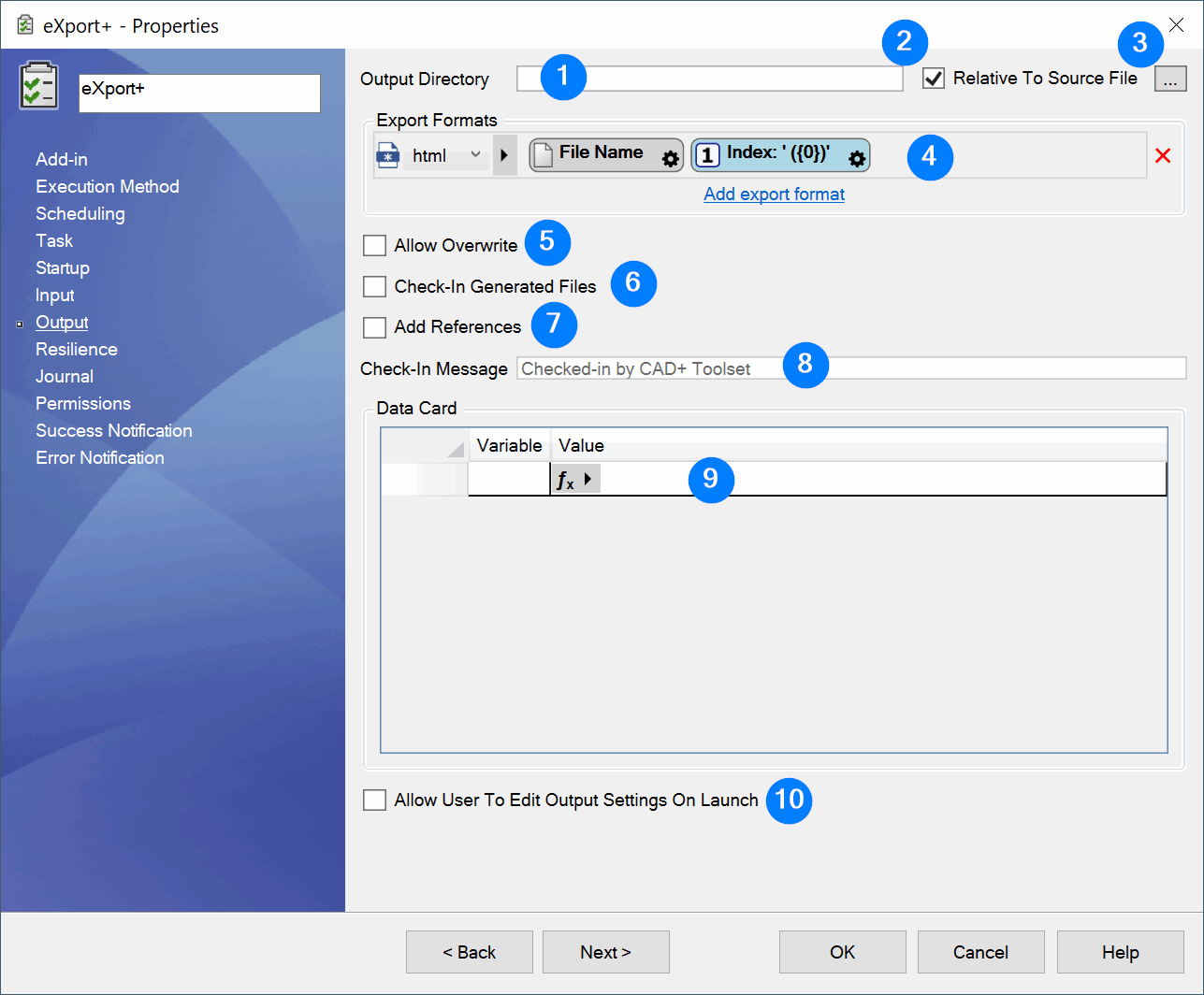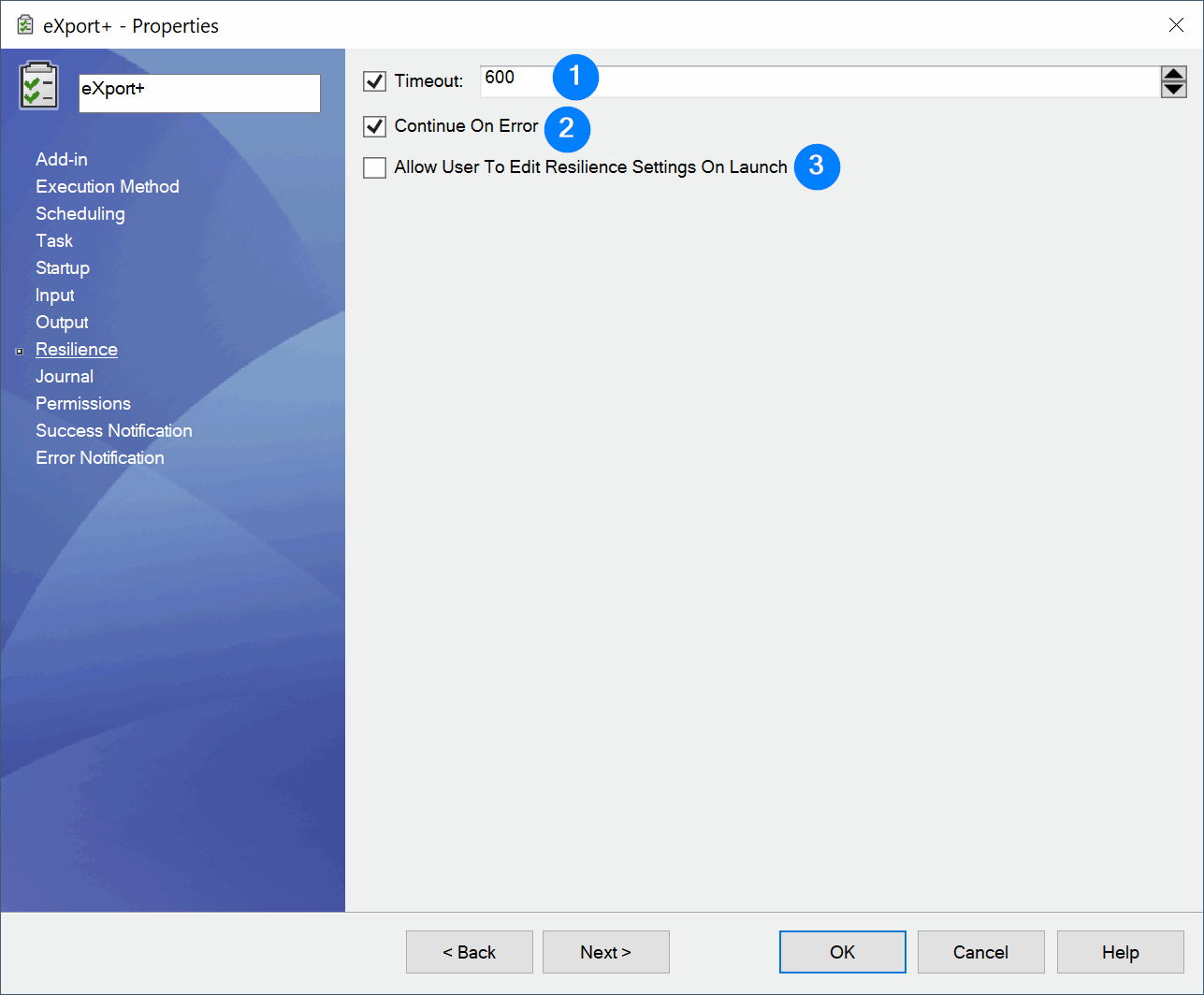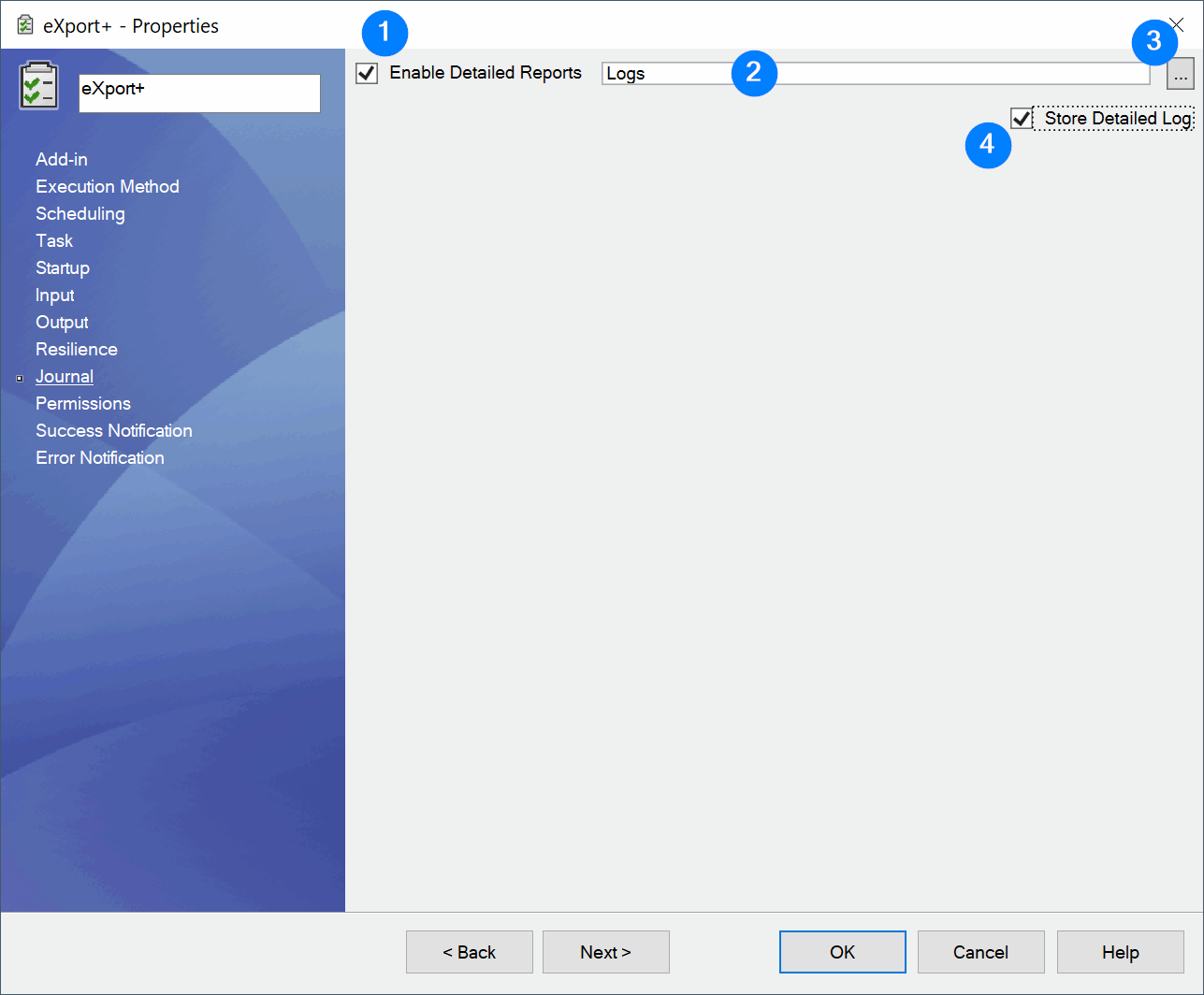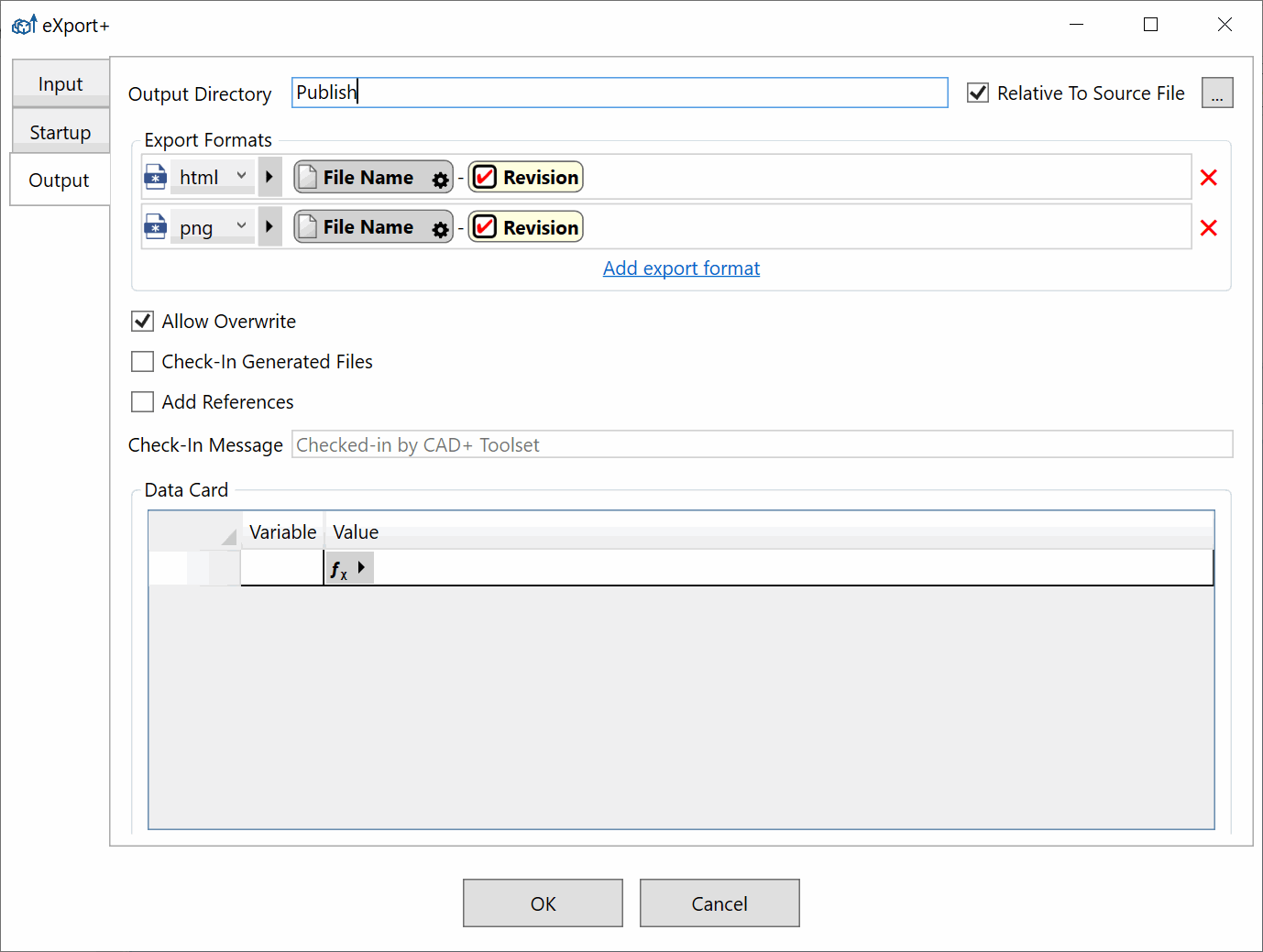eXport+ Integration for SOLIDWORKS PDM Professional
eXport+ integration for the PDM is the eXport+ functionality available within the SOLIDWORKS PDM Professional environment. It exposes the same set of features as the stand-alone version of eXport+, but can be run as the PDM task and will handle the caching, check-in and check-out of files automatically.
Configuring Batch+ Task
When eXport+ PDM task is created, specific settings can be configured on the corresponding pages
eXport+ Task Page
- Create context menu for the task to execute on-demand. Task will run on all the selected files and/or folders.
eXport+ Startup Page
- Version of eDrawings application to run the task. If Default is selected, default version of eDrawings is used
- Allows user to edit the settings on this page on the task startup
eXport+ Input Page
- File filters to process
- Only process top-level files in the input folders
- Allow user to update the files list before task is run
- Process all sheets for drawings or configurations for parts and assemblies
- Allow user to edit settings above on the task launch
eXport+ Output Page
- Output directory for the produced files
- If checked the directory will be relative to the source file, otherwise is relative to the vault root
- Browse output file path
- List of export formats and the naming templates for the files to produce
- Allow task to overwrite the files
- Check-in all the files produced by the task automatically
- Add the file reference (Paste-As-Reference) association between the source file and produced file
- Message to add to check-in
- Variables mapping between the source file and produced file
- Allow user to edit settings above on the task launch
eXport+ Resilience Page
- Timeout in seconds for running of the macro
- Allow the execution to continue if any errors are encountered
- Allow user to edit the settings above on the task launch
eXport+ Journal Page
- Enable the detailed reports (recommended). If this option is not selected only summary is saved with the task
- Path to a folder where detailed reports are saved
- Browsing folder for the detailed report files
- Store detailed log into the report
Launching Task
When task is launched (either on-demand from the context menu or automatically via workflow trigger) and user selected options to edit any of the settings the following dialog will be displayed.
This dialog is displayed on the machine which initiated the task. User has options to edit files list (if selected) or any other options. All the changes will be saved into the task instance and the definition of the task will not be affected.
Once dialog is closed the task will be run on the task server as per the configuration