Generating QR code for the SOLIDWORKS drawing using Drawing+
This module allows to insert QR code into the drawing document and encode specified information linked to the document.
Command is available in SOLIDWORKS drawing and the data can be configured from the Property Manager Page.
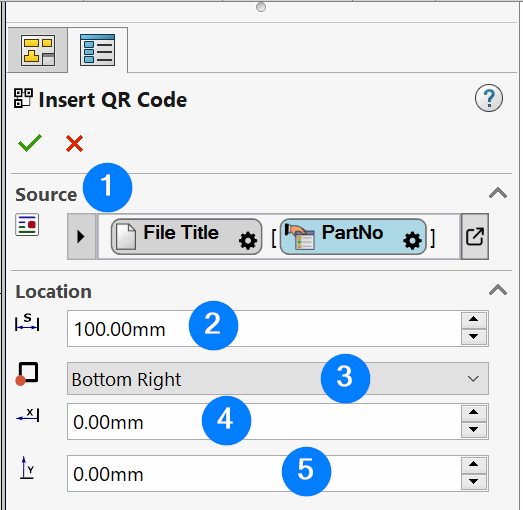
- Source of the data to be used for the QR code. Use Expression Box Control to compose the data using the variables
- File Path - reads the value of the full file path of the document.
- Custom Property - reads the value of the custom property
- Configuration - name of the reference configuration of the drawing view
- Part Number - reads the value of the BOM Part Number from the configuration settings
- PDM Vault Link - Conisio URL link to the file in SOLIDWORKS PDM Professional vault
- PDM Web2 Url - Web Url for the file in the Web2 interface of SOLIDWORKS PDM
- Size of the QR code
- Dock location of the QR code
- Bottom Left
- Top Left
- Bottom Right
- Top Right
- X Offset from the dock location specified in the previous step
- Y Offset from the dock location specified in the previous step
File Path, Custom Property, PDM Vault Link and PDM Web2 Url variables have an option to specify if the data needs to be extracted from the referenced document (e.g. part or assembly) instead of the drawing
Preview of QR code is updated when location options are modified
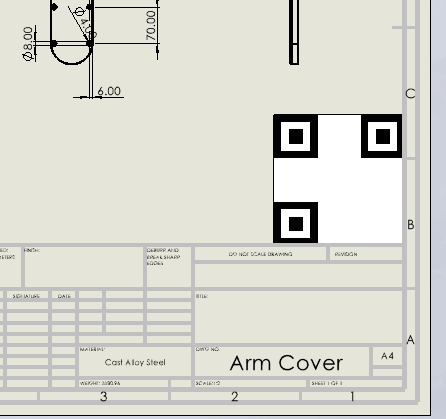
QR Code can be edited or updated after the insertion by accessing the corresponding commands in the context menu.
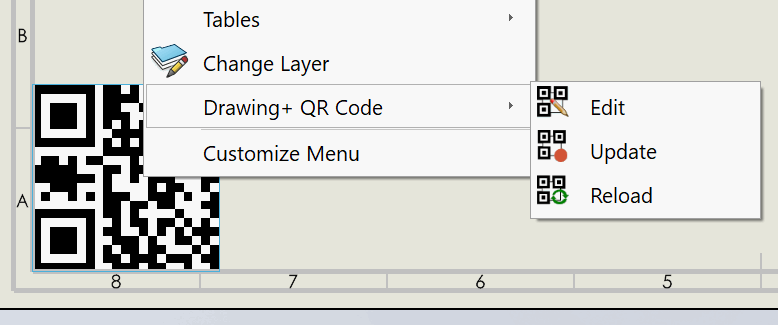
- Edit - allows to edit the data of the current QR cod ein the Property Manager Page.
- Update - reloads the data of the QR code but keeps the current size and location of the QR code. This can be useful if the data has changed (e.g. custom property)
- Reload - similar to the Update, but ignores the current location and uses the location and size specified when QR code was first inserted. This option is useful of QR code is inserted into the template and needs to be updated. This option will ensure the proper sizing and location of QR code regardless of the sheet scale.